Sunday, July 07, 2013
This "How To" assumes you have both an Amazon Buyer's account as well as an Associates account. I am documenting this "How To.." because it was not that intuitively obvious to me as to how this was done.
- Create an Amazon Listmania providing details about items you like and wish to display on your site or blog. See this link for Amazon instructions.
- To update or modify a Listmania after it has been created-- see this link.
- Make sure you "Publish" your Listmania after creation or modification.
- Within your Amazon Associates account-- [this is different than your buyer's account] select the aStore tab. Create an aStore then select "Add Products From a Listmania list". When you select this option from the pull menu-- the form will query for the Listmania ID you wish to use. See these instructions on how to get the Listmania ID [scroll down the page]. "Save Changes after you create or update your aStore.
- Select "Widgets" from the top menu of your or Amazon Associates account page. After the "Widgets" page has loaded select the aStore Widget. Set up custom colors for your web page and install it on the page-- using the HTML the aStore widget offers. If you have multiple aStore[s] make sure you use the correct tracking ID-- for the store you wish to use.. You will have to manually update the HTML the widget offers..
I added the following aStore widget to the sidebar of this blog using this "How To".
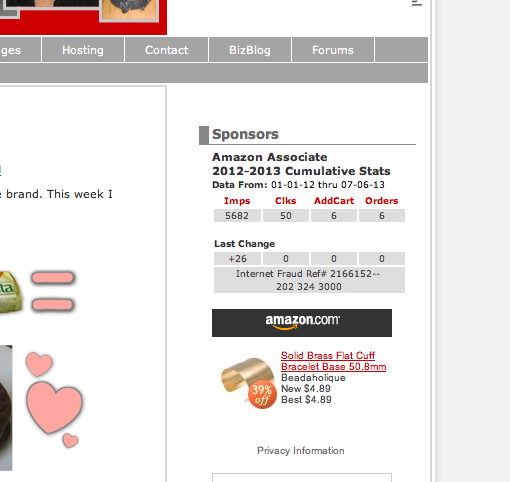
I currently, only have one item in this Listmania-- however using the instructions above-- I can easily modify the Listmania-- deselecting the solid "brass cuff" currently in my Amazon Buyer's account Wish List-- to some other item.
Technorati Tags: QiSoftware, Q's Wire...

















