Friday, May 16, 2014
Have you ever booted your Acer Netbook to a white screen? If this happens, plug in an external monitor [should be a standard 15 pin serial port on you device], ensure Windows has booted and use the following "hot keys" to toggle between the Netbook display and external monitor.
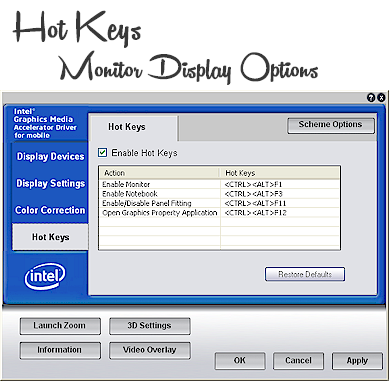
Keep in mind, attempting to use the hot key for an external monitor that is not connected will not work. I thought I could trick it and tried. Did not work. The monitor most be connected.
If you boot to a "white screen", you will not be able to see the options illustrated in the above image- however after correcting the problem-- simply click anywhere on your Windows Desktop with the right mouse button and select "Graphics Properties" from the popup menu.
I found, that when you toggle to the external monitor and then back to the Netbook-- the "white screen" error is corrected.
I have also noted ambient light problems associated with the built in video cameras on my mobile computers, so I think using an external USB video camera can extend the life of the display on your mobile computer [i.e., Netbook, MacBook].
I have provided buying options here-- for a Mac or Windows compatible video camera and an inexpensive external monitor.
News from Washington? Unsure what it means-- promises offered, promises broken-- trying to stay positive.

















